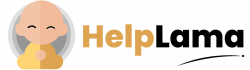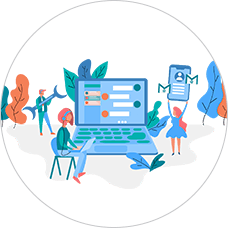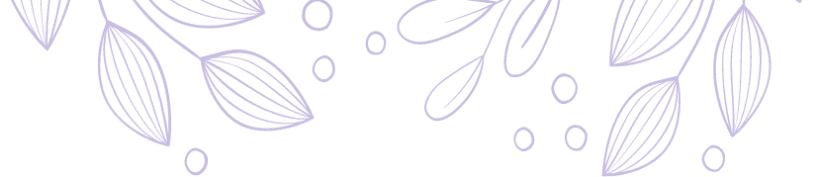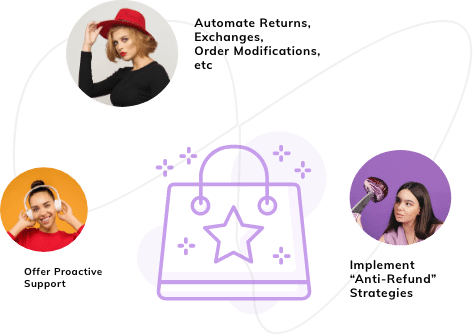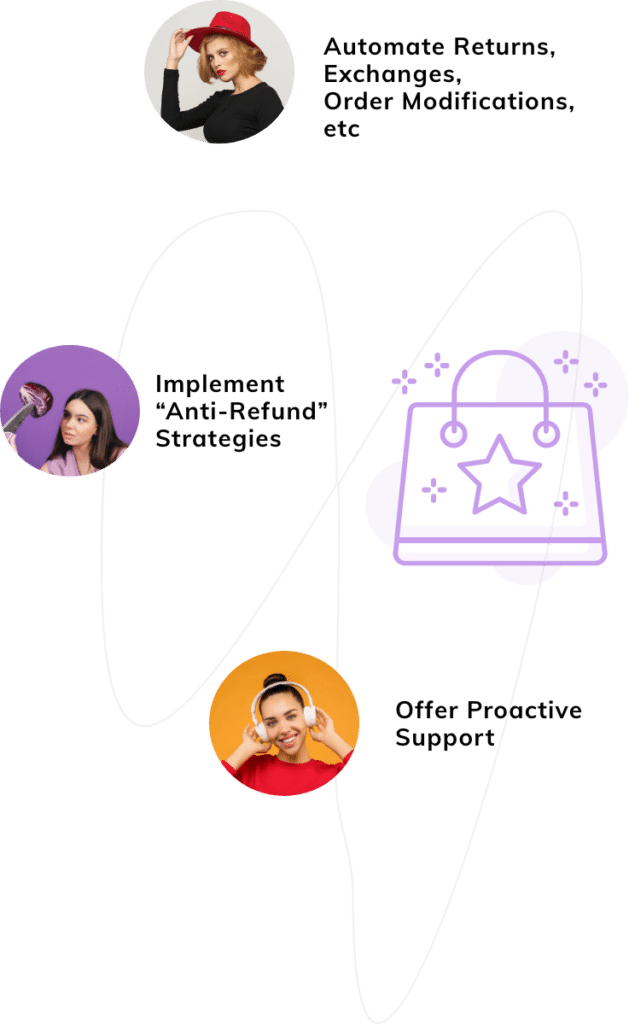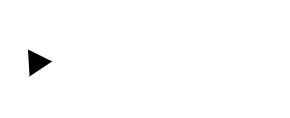Certainly, understanding how to clone Shopify store is pivotal for expanding your e-commerce reach.
As an e-commerce site owner, exploring avenues like setting up a test or wholesale store, diversifying into multiple languages or localized currencies, and more, becomes feasible once you grasp the process of duplicating your Shopify store.
Mastering this method not only enhances customer experience but also propels your business towards growth.
Now, there’s a catch—unless you are a Shopify Plus user, you cannot duplicate your store automatically. So, here’s a quick guide to help you navigate through this process smoothly.
Clone a Shopify Store – Table of Contents
Ways to Duplicate a Shopify Store
You can use any of the following two ways to copy the Shopify store.
- CSV: Exporting CSV (comma-separated values) files from your Shopify admin
- App: Using a third-party app
Whichever of the two ways you choose, make sure to keep a backup of your store.
1. Using CSV Files

When you use CSV files to duplicate a Shopify store for free, you are unable to transfer all store information seamlessly. There are limitations, and some information needs to be entered manually in the Shopify admin.
Here’s the list of CSV files that you can transfer:
- Customers: Shopify allows you to backup and import your existing customers. However, their passwords will not be imported because of encryption.
- Products: You can copy products from one Shopify store to another. This helps you save time instead of manually adding the products from scratch and making changes in the products or inventory.
- Collections: A collection can be considered a category of products in your store. You can duplicate the number of collections in your existing store for seamless transfer.
- Theme: Setting the theme of your store is a time-consuming task. Fortunately, Shopify allows duplicating the existing theme, saving effort and time.
- Product images: You can duplicate your existing store images. This means you do not have to struggle through image databases again.
- Applications: Shopify allows you to transfer the applications you have been using to the new store. This ensures a similar look and feel, making your store operations smoother.
However, some information, including orders, discount codes, issued gift cards, visitor traffic data, and custom reports, cannot be duplicated, primarily due to the change in domain.
Quick Tip: You may consider using Shopify API or an expert to help you with importing orders to your new domain.
Easy Steps to Clone Shopify Store Using CSV Files
Before you begin, it is important to make sure that you log in to both your current and new stores as the store admin. It is recommended that you use Google Sheets to work through your CSV files. Here are some points to remember while importing and exporting CSV files:
- Import: You can import file sizes of up to 15 MB for product and inventory and 1 MB for customer data. If your file exceeds the given size, then import your store information in batches.
- Export: Your export file may have gibberish special characters. To avoid corrupting your data, make sure to confirm the UT-8 encoding.
Once logged in, you can follow this step-by-step guide to transfer the store information-
First, export from the existing store:
Step 1. Export CSV Files
Select and export the CSV files you want to transfer, including customers, products, and collections. To make it easier, you can add a column for collection in the product CSV file as a backup.
Step 2. Collect & Combine
Collate product images/media for export.
Quick Tip: You can select a new theme for your store or upload the theme that you saved from your existing store.
Now come the steps to import the information when you copy Shopify store to new store:
Step 3. Import Product CSV Files
Import your customer and product CSV files.
Please note that if you somehow skipped adding the collections column to your product CSV file, you can do so in the new store manually.
Step 4. Applications Reinstallation
Reinstall the applications that you are using in the existing store.
Step 5. Reconfiguration
Reconfigure store settings, including taxes, checkout, payments, and shipping manually.
Step 6. Copy & Paste
Copy and paste your blogs (if any) from the existing store.
You may also choose to recreate the navigation of the new store. And that is it. Your Shopify copy store is ready.
2. Using a Third-Party App for Shopify Duplicate Store Creation

These apps provide a simpler and resource-saving method for how to clone a Shopify website, avoiding the need to manually duplicate using CSV files. You just need to follow a few simple steps to get your store ready for business.
Simple Steps to Clone Shopify Store Using an App
There are various apps available to help you with the clone Shopify website process, and each may offer a different user experience. Moreover, the steps may vary based on the app you are using, but the basics remain the same. Here are a few common steps:
Step 1. App Installation
Download the app. You can also go through app tutorials to address any queries or concerns.
Note: Some apps may require you to disable certain notifications or features. For instance, if you are using the Matrixify app, you need to disable automatic order fulfillment until the process is complete. It is important to understand the preparatory steps so that your business is not affected by the duplication.
Step 2. Differentiate Stores
Differentiate between your source (existing) and destination (new) store. You can have one source store but multiple destination stores.
Step 3. Select Items
Select the information or items you wish to duplicate for your new store to export.
Step 4. Import Files
Import the files from the app. Some apps also include the feature to sync your inventory.
Step 5. Done
That’s it! Your new Shopify store copy is ready.
How to Clone Shopify Store – Wrap-Up
Managing Shopify duplicate stores is a feat for your business in providing a better customer and sales experience. However, it does mean a lot of work!
As you strategize your growth plans, we at Helplama can take away the burden of customer support. Utilizing our expertise and experience in working alongside global e-commerce companies, we effectively handle customer queries, providing all-round support.
Also, you can try the Saufter.io – the customer service software that can help you automate and scale your customer support.
To know how we can help your e-commerce business reach the next level, visit Helplama today!